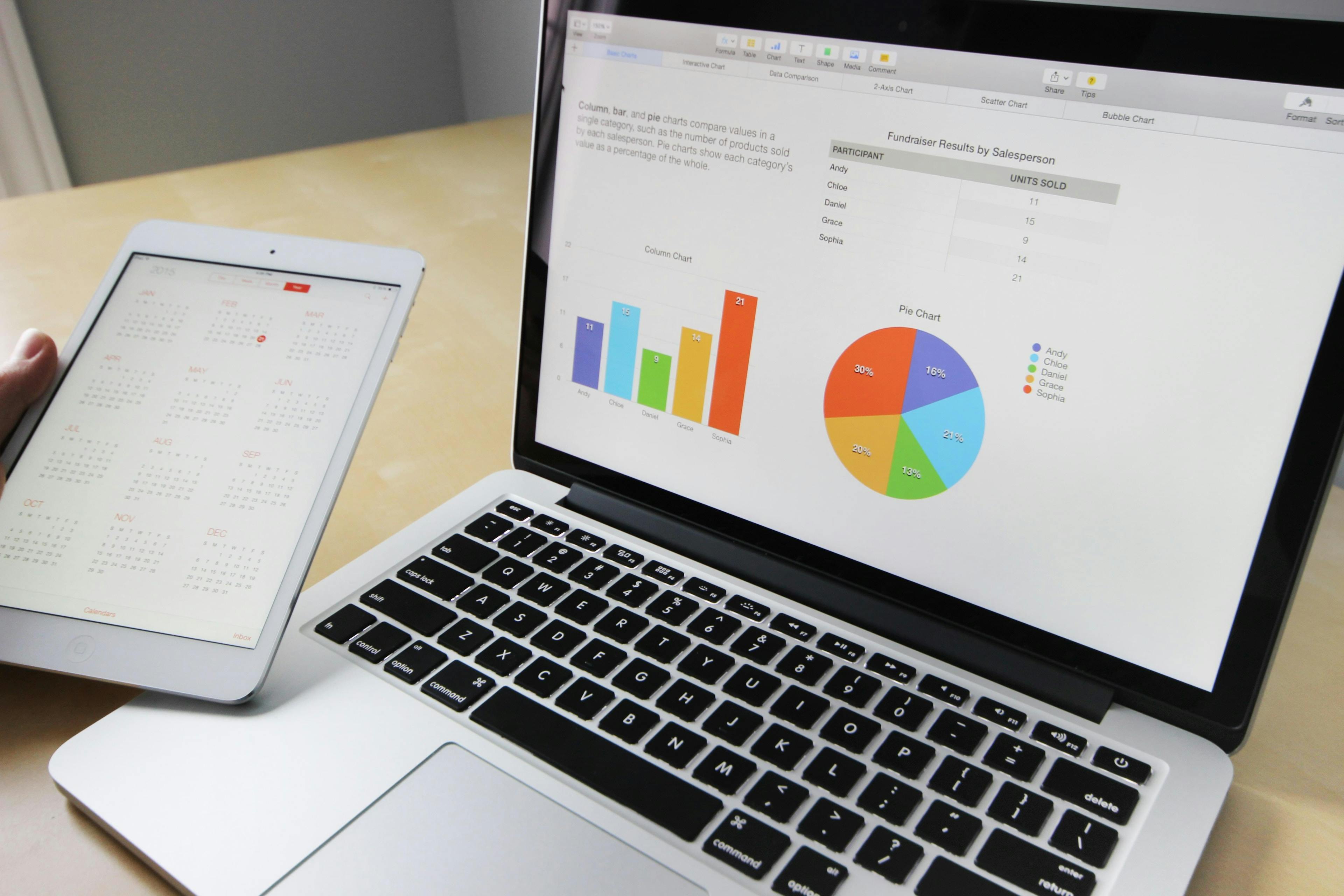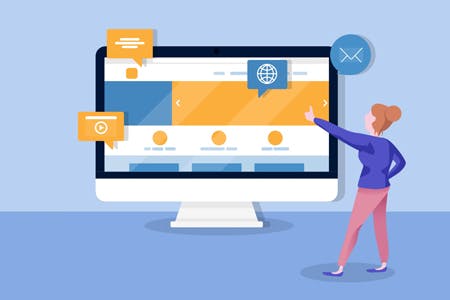6 Steps To Make Your Website Easier To Navigate
November 17, 2022
According to one survey, easy website navigation was the top feature consumers wanted to see when browsing the web. Ninety-four percent of people said website navigation was important, ranking it higher than a beautiful design and even product images.
If your website is easy to navigate, customers will be able to find the products, services, or information they are looking for quicker. You will get more conversions and increase customer satisfaction.
Here are six tips for making your website easier to navigate.
1. Begin With a Content Structure
The first thing you need is a good content structure. Start with designing a header and footer for your site.
Your header is a great place to put your main menu. In addition, it should contain your logo and website or business name. While it should show up on every page (except some landing pages), it shouldn’t be too big, or you risk decreasing the visibility of critical content.
Don’t leave your footer empty, either. It’s a great place to put some additional information, such as:
- Links to a contact page or other important pages
- Secondary links
- Links to your social media channels
- Links to your GMB page, Yelp profile, or local citations
- A short disclaimer, when necessary
Once your header and footer are in order, it’s time to start thinking about your content hierarchy. Creating a content hierarchy involves strategically placing more important content higher up than less important content. Make more critical information more visible, at the top of your service pages.
Remember, not everyone will end up scrolling to the bottom of your landing pages. That is why each service page should clearly explain the top benefits of that service towards the beginning of the page. Also, don’t wait until the end of the page to include a CTA; include one at the top.
You should also be creating parent pages. Then, you can create child pages under those parent pages. Each parent page can contain links to help users find child pages easier. Your parent pages should contain your most important information. For example, a parent page can sell a service, while a child page can discuss pricing or FAQs.
2. Know the Order of Importance in the Content
For any type of content, be it a how-to guide, a list of product benefits, or even an email newsletter, the order of your content matters. We already discussed the importance of content hierarchy. However, it’s also critical to understand the primacy effect and recency effect.
In psychology, the primacy effect refers to the ability of the human brain to recall information encountered a while back. The brain rehearses that information until it enters the long-term memory. The recency effect, on the other hand, involves short-term memory, when the brain remembers the things it last encountered.
So, what does that mean for you in marketing? It’s simple. When people read through an article, a listicle, or a bullet list of product benefits, they will remember the items at the top and bottom of the list, with the items in the middle slipping out of their minds. In the case of a blog post, they will remember the concepts discussed at the beginning and end.
That is especially true if you touch on and expand upon the concepts discussed at the beginning of the article throughout the rest of it.
Taking advantage of this phenomenon is pretty straightforward. Simply take the most important details – such as the features of a product you want people to remember – and include them at the beginning and end. When creating a how-to guide, put the indispensable steps at the top and bottom.
3. Keep the Navigation Simple
It’s time to turn your attention to your navigational menu, which is one of your most essential tools for making your site easier to navigate.
A common mistake people make is to include a lot of options in the main menu. After all, the more, the merrier, right?
Wrong. When there are too many options on a menu, people get confused, disoriented, and distracted. They don’t know what to click on first. It’s the paradox of choice – a concept popularized by American psychologist and author Barry Schwartz. People tend to make better decisions when fewer options are available.
Therefore, give limited options in your menu. Stick to a few main options – your most important pages. Link to an about page, a contact page, your top landing pages – whatever you think will help convert visitors into customers. The main options can expand into sub-options, but don’t overdo it.
Also, use conventional navigation bars. Use standard menu styles that people will recognize. On mobile, avoid drop-down menus that are hard to use without a mouse or touchpad. If you have an expanding menu, use an icon (such as the hamburger menu icon) that makes it obvious it is a menu. There’s no need to reinvent the wheel here.
4. Use Conventional Words in Navigation Options
Similarly, it is important to use conventional words in your menus. Use phrases and page titles that people will recognize, regardless of where they come from, their age group, their native language, or their level of education.
You should include an About Us page and label it as such. That way, people can learn more about your business. Not everyone will bother clicking on it, and that’s okay. Simply having an About Us page inspires trust and confidence. “Who We Are” is another title that might work, but don’t stray any further than that.
Similarly, if you have a page describing your products and services, label it “Products and Services'' or simply “Products'' or “Services.” Don’t get too fancy here. You can have a menu option called “Services'' that expands into a drop-down menu listing each of your services.
5. Make Menus Responsive
I already touched upon this, but it’s worth expanding on because mobile-friendliness is critical for menu navigation. The hamburger menu, which remains hidden until expanded, is one of the best menu styles for mobile.
It doesn’t take up the user’s screen until they need to see it. When they do expand the menu, it generally does take up a large portion of (or the entire) screen, making it easy to click on the menu options. Once the user is done, they can quickly hide the menu again.
That’s opposed to the typical drop-down menu. While a desktop user can hover their mouse over the main menu options in a drop-down menu and view all the sub-options, they don’t always work well on mobile.
If you have WordPress, you can use a plugin like WP Mobile Menu to ensure your menus are easy to navigate on mobile. Depending on whether you have the premium version, you may also be able to set up alternative menus or hide the menu on select pages, such as landing pages. Or, you can hide certain website elements when the menu is visible.
There are some other great plugins, too.
Some other things worth thinking about when it comes to mobile-friendly menus include:
- Are the menu options too small, making it hard to click on them on mobile?
- Is the text of a menu option too long, causing it to get cut off?
- Does the menu have too many options, causing all kinds of problems on mobile?
- Are you nestling your less important menu options under more general categories, to make navigation simpler?
6. Add a Search Function
Finally, add a search function to your site. It doesn’t matter whether you have a blog, ecommerce store, or small business page. A search bar allows people to quickly find what they are looking for.
However, I would say it’s particularly critical for ecommerce sites, as it allows people to find specific products quickly. However, blog readers may also want to see your opinions about specific topics, and potential customers might want to see which services your small business offers.
By default, WordPress comes with a search bar that you can add to your header, sidebar, or footer. Simply head to your Widgets section and find the search widget, and then decide where to place it. However, you can also find a plugin that allows you to put a search bar elsewhere.
On Shopify, many apps will allow you to offer the best search functions to your users. This one by Rapid Search has great reviews.
In addition to adding a search bar, make sure to tag all products and blog posts, as many people use tags to find the content they are looking for. Don’t come up with random, new tags for each blog post. Instead, reuse tags based on recurring themes. Also, don't use too many tags for a single post or product – keep it to five or less.
Final Thoughts If you can follow these simple tips, you will greatly improve your website’s navigation and user experience, and you can expect a higher conversion rate. Always monitor your results using Google Analytics or a heatmap tool to see how the navigational experience can be improved.